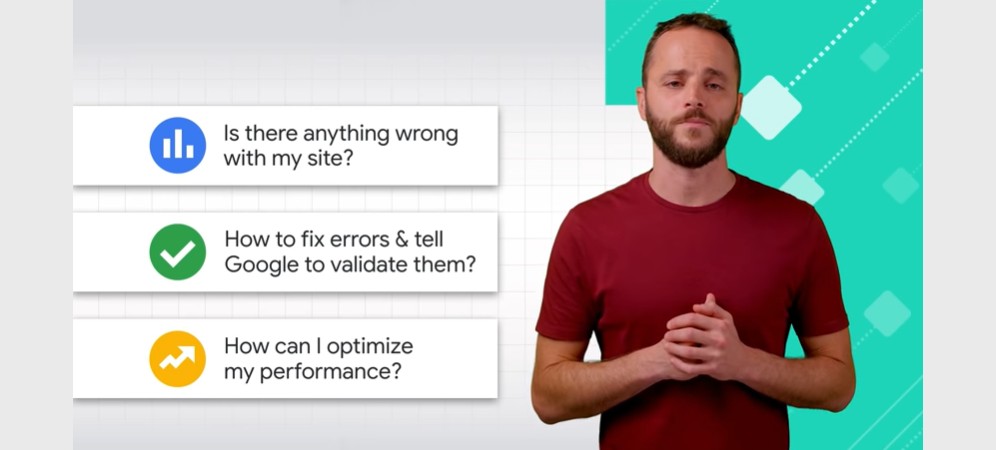YouTube video optimization / YouTube SEO is a bit different from the regular SEO. I have created a list of optimization checklist that will provide you with the visibility you need on YouTube.
Before going to YouTube SEO / YouTube video optimization, keep remember that according to Alexa’s global traffic ranking, YouTube is the second most visited website in the world. below a complete guide to YouTube optimization for beginners;
Video Title / Headline:
The title of the video should 70-100 characters, and it should include relevant keywords linking to the content. This ensures that the entire video title will be shown up in search results. In addition, it needs to be descriptive so it can be easily search for, and finally compelling enough to encourage people to watch it.
– Your focused/targeted keywords should place at the very beginning of the title/headline
– Insert your main keywords naturally within first 70 characters
Video Description:
The description of the video should not exceed 160 characters in order to be entirely shown up in search results. Otherwise, when description needs to be larger and more informative, compelling short text should be added in the beginning of the description. An ideal overall description should more than 1000 characters. A link to the website should be added in the first line of the description as well, and relevant keywords should be included in the text.
– Keep the most important information within first 160 characters
– YouTube only displays the first two or three lines of text, that amounts to about 160 characters. (After that point, viewers have to click “show more” to see the full description)
– Include your keyword 2-4 times
Tips To Write Effective Descriptions & Tags [Video]
Video Tags:
Choose your keywords wisely so viewers can find your content. Be as detailed as possible and include brand, city, topics etc
– Add at least 5 tags with the story article
– Your first tag should be the exact keyword that you want to rank for
– Use YouTube tags that are 2-3 words in length
How to Add Tags to Your YouTube Videos in 2021 [Video]
Video File Name:
Name the video file with your targeted keywords or a meaningful name such as ; title of the video.
– Most of the times the video file name are random numbers or alphabets such as; yt_003FINAL.mov . It should be replace with the targeted keywords or the headline for example how-to-optimize-youtube-video.mov
Custom Thumbnail Image:
You can choose to upload a relevant image, or choose from the three auto-generated screen captures from the video. Better to use a custom thumbnail images for the video. 90% of the best performing videos on YouTube have custom thumbnails.
– The custom thumbnail image dimension is: 1280×720 pixels | 16:9 ratio | 2MB or smaller
Categorize Your Video:
Once upload a video, categorize it under “Advanced settings.” Choosing a category is another way to group the video with similar content on YouTube so it winds up in different playlists and gains exposure to more viewers. Available YouTube categories are;
• Autos & Vehicles
• Comedy
• Education
• Entertainment
• Film & Animation
• Gaming
• How-to & Style
• Music
• News & Politics
• Nonprofits & Activism
• People & Blogs
• Pets & Animals
• Science & Technology
• Sports
• Travel & Events
Add Cards and End Screens:
Cards are preformatted notifications that appear on desktop and mobile which you can set up to promote your brand and other videos on your channel. You can choose from a variety of card types like: merchandise, fundraising, video, and more.
• You can use cards and scripted calls to action to link to other videos, playlists, associated websites or to prompt your audience to buy merchandise or support your crowdfunding campaign
• You can also use cards in older videos to highlight your most recent uploads, or to promote merchandise or fundraising campaigns
End screens are a powerful tool which can help extend watch time on your channel by directing viewers to something next at the end of your videos. You can add them to the last 5-20 seconds of a video and they appear on both desktop and mobile.
• Use end screens to promote up to four different elements: a video or playlist, encourage viewers to subscribe, cross-promote another channel and link to approved websites
• Consider leaving space at the end of your video for your end screen elements to sit
All about cards on YouTube [Video]
Add Subtitles & Video Transcription:
Subtitles and captions allow you to share your videos with a larger audience, including deaf or hard-of-hearing viewers and viewers who speak another language.
How to create subtitles and captions
Transcripts are a simple way of creating captions. They only contain the text of what is said in the video. You can enter a transcript directly in your video or follow the steps below to create a transcript file.
Tips for creating a transcript file
CTA (Call To Action):
Make sure to include ‘Call to Action’ under the video description to get audience engaged.
YouTube’s Search Suggest Feature:
All you need to do is head over to YouTube and pop in a word or phrase. and YouTube will hand you a bunch of keywords related to what you typed in. Below a screen grab;
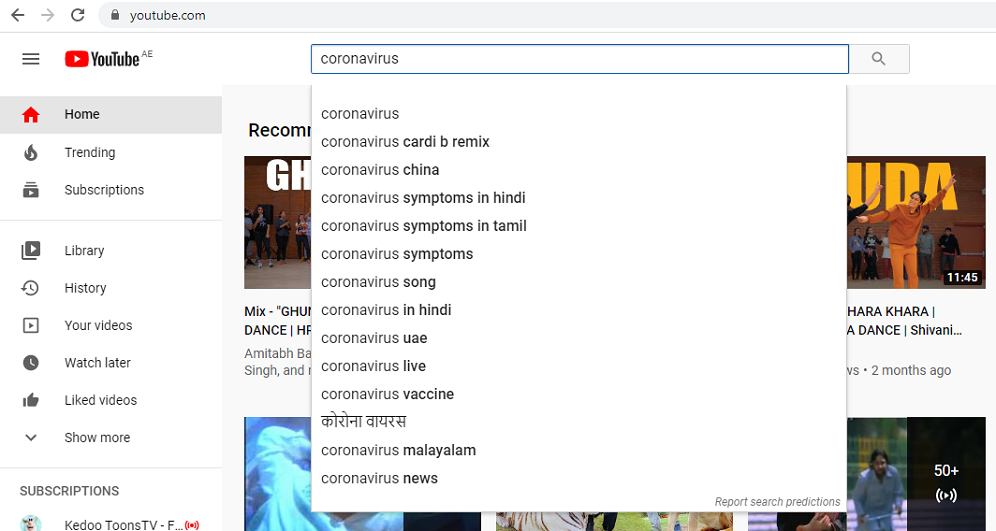
Bonus:
How to find top keywords for YouTube Videos:
1. Use the ‘Google Keywords Planner’ tool to find the keyword’s popularity and suggestions.
https://ads.google.com/home/tools/keyword-planner/
2. Use ‘YouTube’s Search Suggest feature’ as described above
3. Use ‘Google Trends tool’. https://trends.google.com/trends/
Hope these guidelines will help you in optimizing your YouTube Videos. Let share your thoughts. Or am I missing any important point?