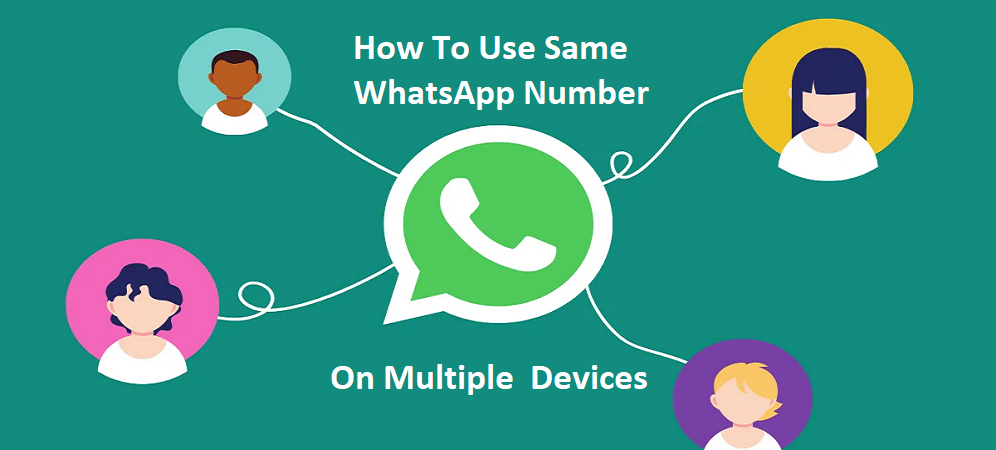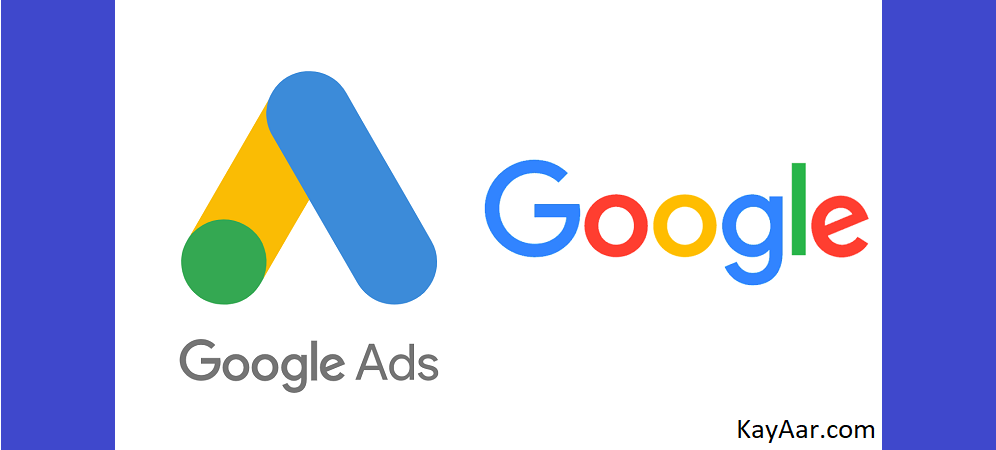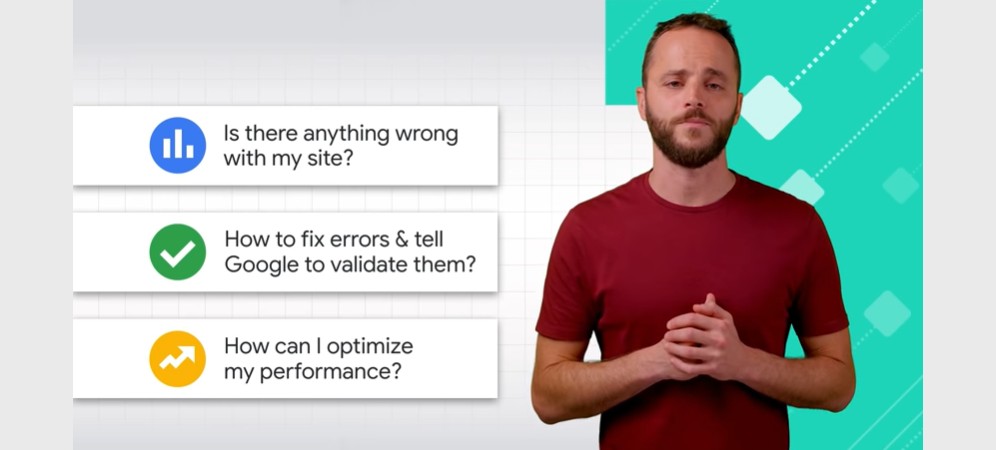WhatsApp is rolling out a new feature ‘Companion Mode’ that allows people to use one WhatsApp number up to five devices at once, including two smartphones.
The latest update how to use one WhatsApp number on multiple mobile phones by ‘Companion Mode‘ is currently available to some Android uses (beta version). It is yet to come to the stable version of WhatsApp and the company could make it available for everyone in the coming weeks.
With this newly-launched feature ‘Companion Mode‘, when users install WhatsApp on a new smartphone, they will get the option to link their account with another device via a QR Code. The new option can be accessed after tapping the three-dot menu in the upper right corner of the window.
As of now, people cannot use the same WhatsApp account on many devices, and many people, who use two or more smartphones at once, have faced issues due to this account limit.
What is Companion Mode?
WhatsApp companion mode is a feature that will let users access the same account on multiple devices. The users would be allowed to use the same WhatsApp account on five devices simultaneously with the launch of the new feature, the reports said.
Earlier, WhatsApp users were only able to link their WhatsApp account to their desktop in addition to their smartphone by following the below method.
WhatsApp linked devices: Steps for Primary phone
Step 1: Open WhatsApp app on your primary mobile phone.
Step 2: Tap on three-dotted icon, which is visible on the top right corner.
Step 3: Tap again on “Linked devices” option.
Step 4: Now, just tap on the “link a device” option, which will display a QR code on the screen.
Steps for secondary phone
- Once you sign up for the beta program, you don’t have to do anything else to activate it. You are already a part of it. Just open the WhatsApp app on your secondary mobile phone and log in.
- Now, tap on three-dotted menu icon, which is located on the top right corner of the screen.
- Tap again on “Link a device” option.
- Now, you need to scan the QR code, which is available on the primary phone.